Introduction
Videos, especially when shot on the phone can take up so much space that it could very easily discourage you from shooting any more videos. Sometimes, an uncompressed 1080 HD video footage can take as much as 10gb worth of space per minute when shooting a video. With your smartphones, shooting a video per minute could sometimes take over 350mb worth of space.Large video files usually need a lot of bandwidth to enable you to send videos, download, or even stream them. It’s really frustrating to make use of very large video files. Also, it’s quite unnecessary and not advisable. If you have video files too large to upload to YouTube, Facebook, Instagram, or to send through email, you need not worry about the size of your file. All you need is a nice video converter. Sometimes, you also need to compress your videos in order to convert them from one format to the other.
Fortunately, with the new Wondershare UniConverter, you can compress mp4 files as large as 1gb to just 100mb. Below are some of the reasons why Wondershare UniConverter is considered the best.
- You can convert videos from over 1000 formats to play on your Apple devices, smartphones, game players, etc.
- You can easily convert HD videos, camcorders, YouTube videos, and the likes to regular video formats.
- You can enjoy a lot of great video editing featuresin the new UniConverter
- You can transfer and import files from android and iOS devices
- The software also has amulti-functional video toolbox features.
How to compress mp4 files using the new UniConverter
Step 1. DownloadUniConverter Installation package
First, you need to download the software installation package. Before downloading, you will find different packages. Choose the package that suits you best.
Step 2. Install Wondershare UniConverter
After downloading, click ‘install’from the pop-up window and install UniConverter. Alternatively, you can select the customize install option and select the language of your choice. Eleven languages are currently available. Next, click on ‘install’ in order to install the UniConverter. It will only take a few seconds for the software to be installed.
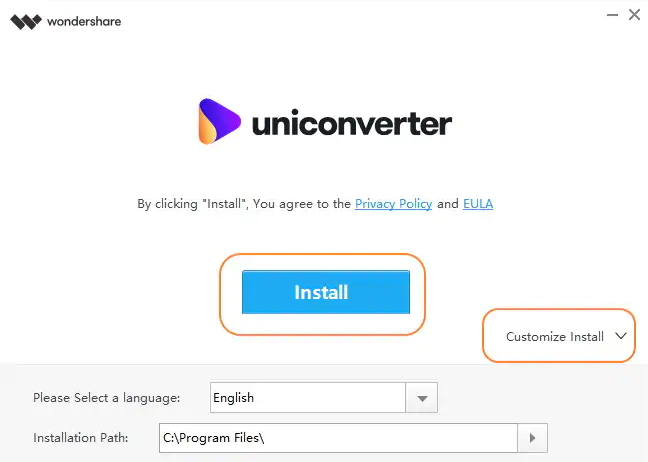
Step 3. Launch UniConverter and add videos to the program.
Once the download and installation of UniConverterare successful, you can now launch and use the software. To launch UniConverter, click the ‘start now’button and enter the main video of the software. Once that has been done, you are ready to compress any video of your choice. Next, click the ‘Add files’ button to add the video(s) you intend to compress to the program. With UniConverter, you can compress multiple media files at a time.
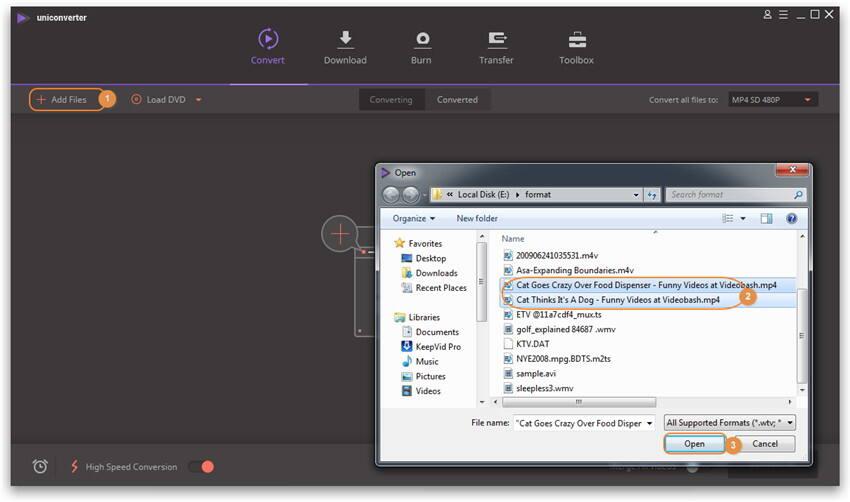
Step 4. Customize video settings to reduce video size
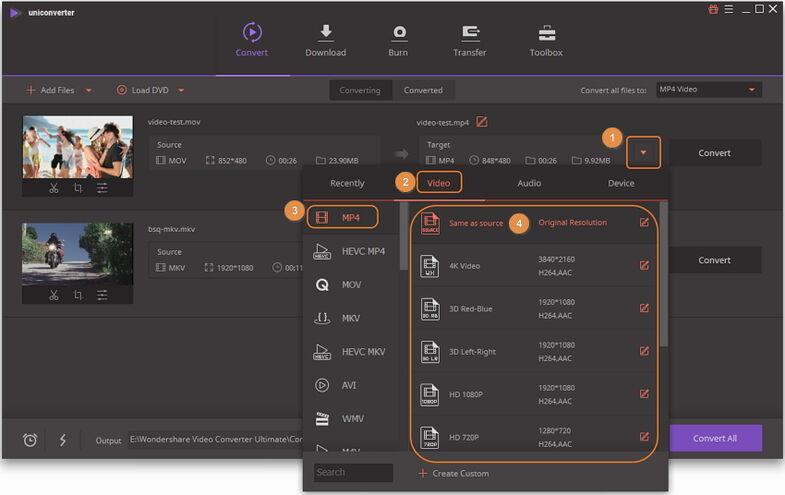
There are two ways to customize video settings. You can either compress the videos one after the other, or Compress the videos in batch .
To compress videos one after the other, click the drop-down button on the target bar to select the output format for your video. Once you have done that, choose a video output format and resolutionBy clicking the video tab on the target bar.
The next step is to click the navigation icon under the target bar to compress the video size one after the other.
A new setting window will be opened and you can now set the file size, set the resolution, select the video quality, and the bit rate. Click the previewbutton to confirm the compressed effect, then click the OK button to confirm the settings for the video compression.
Tocompress videosin batch, click the drop-down icon which is located beside the ‘convert all files’ option. Choose the video tab to select a corresponding media format and also select a video resolution. You can select the video resolution by clicking the edit icon, or click ‘create’, either of which will then take you to a separate setting window. On the new setting window, switch the default custom tab to Small Size and the bit rate will reduce automatically. Youcan also manually change the bit rate, resolution, frame rate, etc. Once the settings are done to your taste, click the ‘create’ button to begin compression.
Step 5. Compress your video
You can now preview the file at the main interphase of the program. Once you are satisfied with the video size, click on ‘convert all’ to begin the process of converting the video. Once thee process is completed, go to the converted tab to manage the compressed video. You can nowmerge the videos as one.
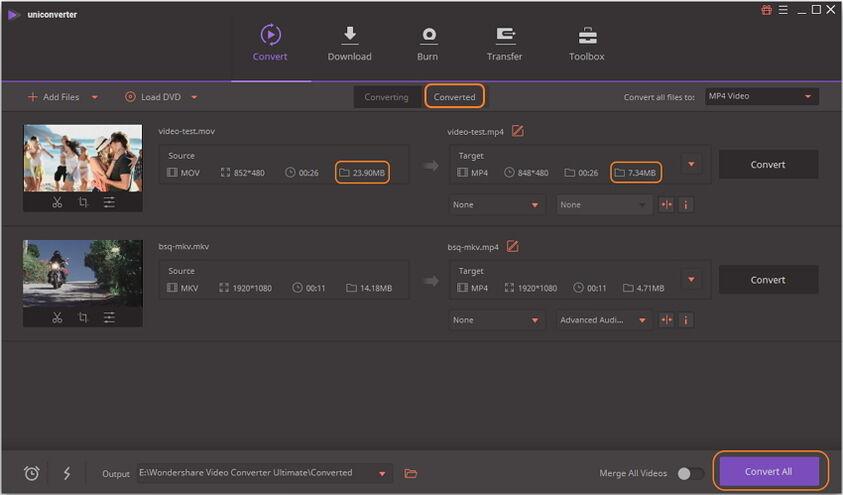
Conclusion
The newly released Wondershare UniConverter has a lot of interesting and multifunctional features to make converting videos, easy, quick, and fun. The users of the older versions of the UniConverter software should also feel free to update to the latest version. There is also an online UniConverter (media.io). It is a free online tool and has about 90% of the features of the UniConverter software.





