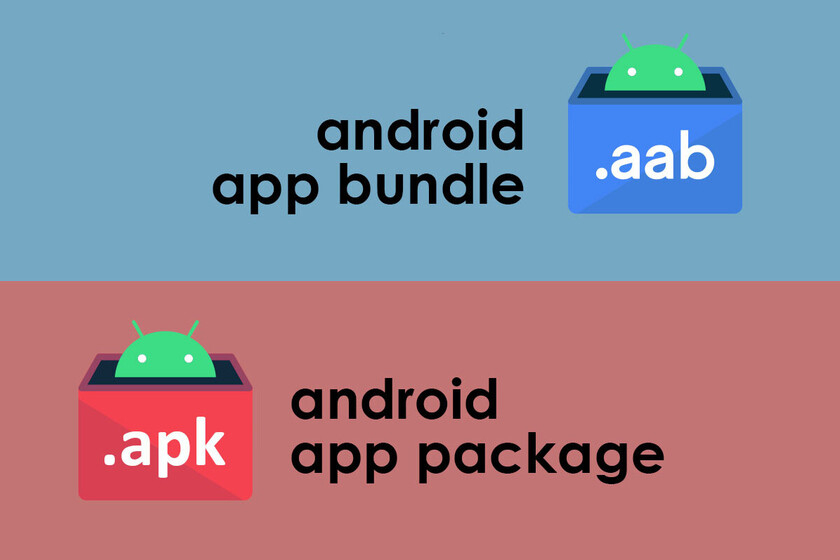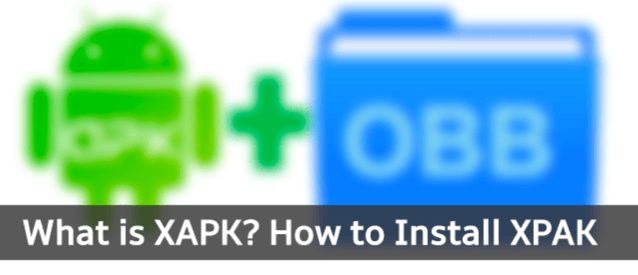APK stands for Android Package Kit and is a file that is ready to be installed on a user’s device. APKs contain all of the files and code for the app. It’s similar to a.zip file, but it has its own unique extension. You can find.apk files in the same way that you can find compressed files with the extensions.rar or.zip.
If you’ve come across any programmes that start with “APK Bundle,” following steps will show you how to download and install them easily. But first, make sure you have ES File Explorer and the Split APKs Installer software (SAI) installed on your smartphone. We’ll use the Paper.io 2 app as an example in this tutorial to teach you how to instal an APK bundle in detail.
How to download APK Bundle On Mobile
- Search for Paper.io 2 at https://apktovi.com/.
- Tap “Download APK Bundle” and wait a few minutes for the download to complete.
- Start ES File Explorer and navigate to Internal Storage. Pay attention to the Paper.io 2 zip file that you downloaded.
- To decompress this file, long-press it > select More at the bottom right > Extract To> OK.
- Select Install APKs from the Split APKs Installer app (SAI).
- Select the folder containing the Paper.io 2 file. The Download Folder is usually where you’ll find it.
- Keep an eye out for the standard file (not the zip file) and tap on it. The components will be visible within that file.
- Select after checking all of the boxes.
- “Do you want to install this application?” the system will ask. It does not necessitate any additional permissions.” To continue, select Install.
- Wait a few seconds for a notification that your app has been installed to appear. To utilise it right away, tap Open.
How to run APK on PC Using Emulators
Emulation is a useful idea. People have been enthusiastic about it since the days of relays and punch cards. Despite the passage of time, emulation has yet to gain widespread acceptance. Attempts have been made, particularly at “translating” console games to the “language” of the PC. Emulation was never done properly since there were so many differences across devices.
Smartphones are actually smaller than PC machines, despite the fact that they are far from basic pieces of technology. That translates to a significant reduction in energy consumption, which also addresses several other key difficulties. Overall, emulation is now more than feasible and achievable.
1. Using Bluestacks
Despite the fact that there are other APK emulators available. BlueStacks App Player is the most popular. Officially, BlueStacks is a programme that allows you to run programmes on your computer. However, it essentially runs a full-fledged Android OS that has been substantially modified. You may even use it to access Google Play Store and download your purchased items. In truth, BlueStacks is disguised as an Android device and appears in your Google Play devices list.
How does it function
BlueStacks launches in a traditional desktop window mode once it’s installed and running on your Windows 10 device. You’ll have access to a variety of app categories, including social, games, and more.
- When you search for an app, however, Google Play Store will open on the tablet format. Yes, you’ll be able to use the interface in the same way as you would on an Android tablet. Yes, you may use this player to download, instal, and run Android apps. You can utilise the Chrome (or any other) browser app as your primary browser by running it.
- In reality, you may use Apex, Nova, or another third-party launcher to get started. You may even make a third-party launcher your default launcher.
- Access to the entire Play Store is more valuable than you might imagine. This means you won’t have to deal with the hassle of sideloading programmes and dealing with a slew of issues along the road. BlueStacks just runs your programmes for you, and it does it brilliantly.
BlueStacks isn’t an official Android emulator, however. It isn’t running the same Android build as other devices. To get the APK programmes to operate on a Windows 10 PC, many changes have been made. You shouldn’t expect apps to crash, but you shouldn’t be startled if they do.
This is why BlueStacks isn’t used in app development; things will just look different on BlueStacks than they would on a genuine Android device.
2. Using MEmuplayer
MEmu play is yet another famous Android emulator that has recently gained a lot of attention. It’s extremely adaptable, quick, and specifically intended for gaming. Now we’ll look at how to use MemuPlay to download APK to Windows 10/8/7.
- Get MemuPlay and install it on your computer. Memu Play Website has a download link for you. Download the software from the official website.
- After installing the emulator, return to Method 1 or open Memu Play and look for the Google Playstore App icon on the home screen. To open, simply double-tap on it.
- Go to the Google Play Store and look for the APK app. Locate the Google LLC developer’s official app and click the Install button.
- After a successful installation, MEmu Play’s home screen will display APK.
3. Using ARC Welder
ARC Welder is a powerful utility for the Android operating system created by software developers. This tool can be used to run Android apps not only on the Google Chrome operating system, but also on other platforms. You must follow the instructions outlined below to launch APK files on your PC Chrome.
- To begin, download the most recent version of Chrome and go to ARC Welder.
- Then, on Chrome, add ARC Welder.
- You must add a 3rd party file host after installing ARC Welder in Chrome.
- Now save the APK file to your computer or laptop.
- After downloading the APK file, open it and select the device (Tablet or Phone) on which you wish to run it.
- Finally, you press the Launch App button and sit back to relax.
4. Using Android Studio
There is one more way to run an APK on PC by using the Android emulator released by Google as part of the official Android Studio..
You’ll need to download the installer from Google’s website and follow the instructions to obtain the platforms you want — most likely the most recent version of Android at the moment (7.1 at the time of publishing).For Nexus/Pixel devices, Google includes several pre-configured emulation options in the menu, but you may also modify the parameters yourself. Once your virtual device has booted, you’ll need to instal apps, but the emulator is a stripped-down open source version of Android with no Google apps.
You’ll need to conduct some file management because there isn’t a Play Store. Take the APK you’d like to instal (whether it’s Google’s app package or something else) and drop the file into the tools folder in your SDK directory. Then use the command prompt while your AVD is running to enter (in that directory) adb install filename.apk.
The app should be added to the app list of your virtual device.The big upside here is that the emulator is unmodified Android right from the source. The way apps render in the emulator will be the same as they render on devices, and almost everything should run. It’s great for testing app builds before loading them onto test devices. The biggest problem is that the emulator is sluggish enough that you won’t want to make a habit of running apps in it. Games are really out of the question as well.
Conclusion
The term “Android Package file” refers to any file with the APK extension (.apk). They’re where Android apps that run on Android OS devices are stored. APK files are often compressed into ZIP files and downloaded straight to Android devices via a service like Google Play Store. Some websites, of course, allow you to download APK files directly. In this article we have discussed how to install APK on device and PC.